LEGACY - instructionS using CISCO VPN ANYCONNECT
Step 1
If you have not done so, download and install the Cisco AnyConnect VPN.
Step 2
RUN the Cisco AnyConnect Secure Mobility Client

Step 3
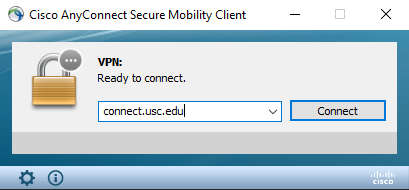
Enter connect.usc.edu and press the Connect button.
Step 4
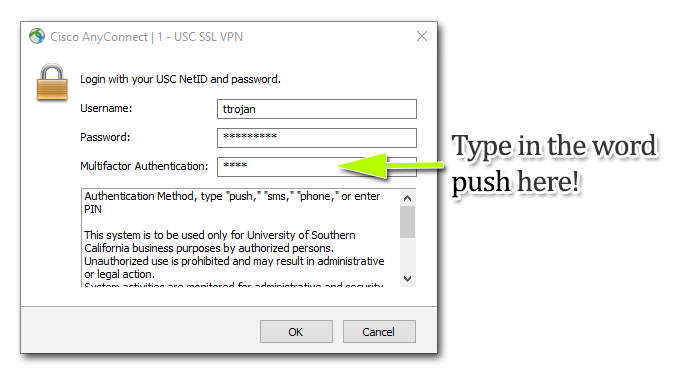
Enter your USC user credentials (Workday or Blackboard credentials)
Type in the word push in the Multifactor Authentication, which will send a Duo request to your smartphone.
Click the OK button.
Step 5
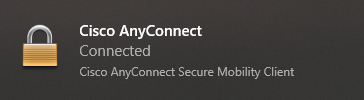
You will get an alert on Windows 10 indicating that you are connected.
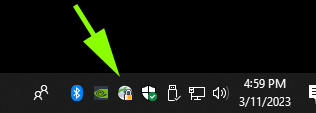
On your windows taskbar, a lock over the Cisco icon means you established a link via VPN.
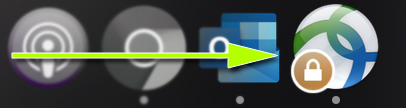
On Mac OS, you will see the Cisco AnyConnect logo with a lock if the connection was successful.
Are you still having difficulty connecting to VPN? Make sure to enter the word “push” in the Second Password: text box and check your Duo Mobile app on your smartphone.
If you entered the correct user ID and password, and still you are still unable to connect, please contact USC ITServices (213-740-5555) and request to check and enable your account for VPN access.