Remote Desktop Instructions
- Remote Desktop Checklist
- To do from your Office Computer
-
Get your office computer IP or host name.
Get IP or domain of your office computer, visit https://pmalpha.usc.edu from your office computer.
- Make sure to leave your computer on
-
Allow remote access on your computer
(This is if you are unable to remotely connect. You might need assistance from your local IT)
- To do from your Home Computer
-
A computer at home with internet connection.
-
Duo Mobile Authentication installed on your cell phone.
This will not work if you have Duo calling your office line.
-
Remote Desktop application.
WINDOWS USERS: This is already installed on Window’s operating systems.
MAC USERS: Mac users will have to download Microsoft Remote Desktop 10 from the Apple Store.
- Follow the steps instructions below [Get started!]
Your IP and Domain
Visit this site from your office computer connected to ethernet only to obtain the correct IP and Domain.
VPN Instructions using different Operating Systems:
Other ways to connect
CONNECTING TO YOUR OFFICE DESKTOP FROM HOME COMPUTER
Step 1
Make sure you have working internet at home
( wifi or ethernet).
Step 2
Connect to USC’s Virtual Private Network (VPN)
Instructions using CISCI VPN AnyConnect
If you are having problem connection to VPN, use the new instructions.
Step 3
On Windows 10 OS
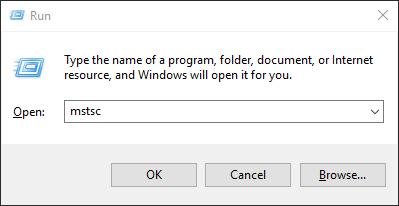
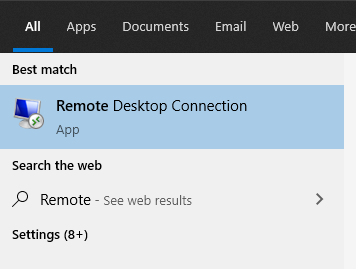
Alternatively, you can press the Window key, and type, Remote Desktop, and press Enter.
on MAC OS
If you have not already done so, be sure to download and install the Microsoft Remote Desktop 10 from your AppStore first. (Microsoft Remote Desktop 10 requires version OS 10.12 and above).
To open the Microsoft Remote Desktop (RDP) application,
Click on the Spotlight search icon at the top press the
(⌘ Command key + spacebar) together.

In the Spotlight Search box type in Microsoft Remote Desktop 10 to find the application.
Run the application.
Step 4
On Windows 10 OS
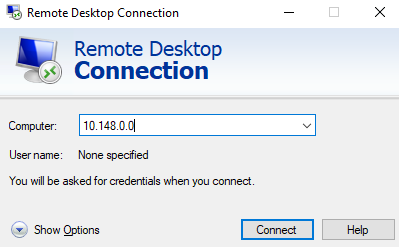
on MAC OS
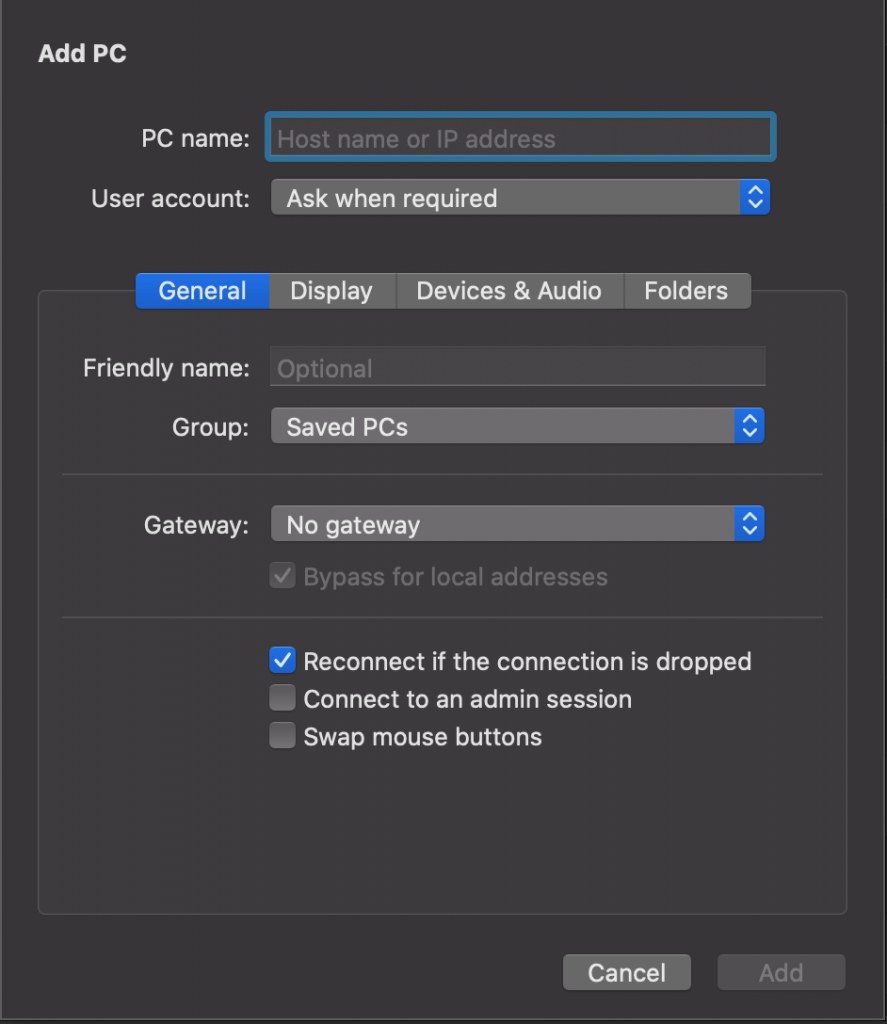
Enter work computer IP or Hostname and click on the Connect button.
Step 5
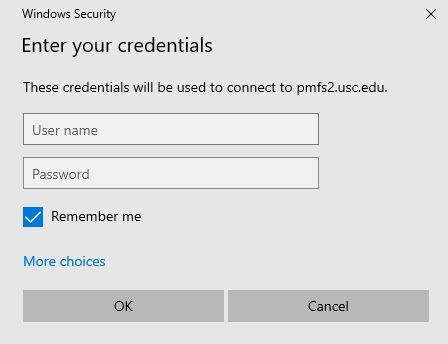
If you are on the Med Domain you must type med\yourusername in the user name box. (For example if your USC Nest ID is: ttrojan, it would be med\ttrojan).
If you are on the PrevMed Domain you must type prevmed\yourusername in the user name box. (For example if your USC Nest ID is: ttrojan, it would be prevmed\ttrojan).
Step 6
Hooray!
You should now be connected now.
If you are still having issues, do not worry. We are here to help you.
E-mail iteams@usc.edu or visit https://iteams.usc.edu/services/desktop-support
After thoughts
Here is a nice YouTube video on how to use multiple monitors with Remote Desktop for Windows 10.
There are more than one way to connect remotely
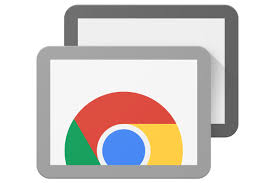
Chrome Remote Desktop
You can access remote desktop using your Google Chrome browser!
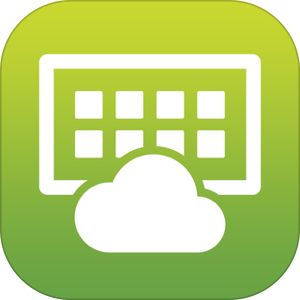
USC Hosted VMware Horizon
This is USC hosted remote desktop, which is not your own, however, it is full of apps like Photoshop, SAS, and more.

show my pc
A quick way to show our IT team your desktop for servicing, Show My PC is the way to go.